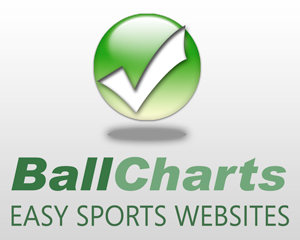Sync your schedule/calendar
To sync your team's calendar with your own calendar, use the url below.
http://ballcharts.com/teams/files/C/conroevolleyball/calendar.ics
- To sync with Google Calendar, see these directions
- To sync with other calendars, use your calendar's import option with the file above. There are generally 2 ways to do this:
- Preferred method: If you're calendar program has an "Add by URL" option, right click on the URL above and do a "Copy shortcut" or "Copy URL". Then paste that URL into your calendar's Add by URL option. This method is preferred because it will automatically sync to your calendar when changes and/or scores are entered on your team's schedule.
- Other option: If you're calendar only has an import .ics file option, right click on the URL above and do a "Save Target As..." to save the file to your computer. Then, in your calendar program, do an import and browse to the .ics file that you saved. This method will not automatically sync when changes are made to your team's schedule.
To sync with Outlook, you can use this link:
webcal://ballcharts.com/teams/files/C/conroevolleyball/calendar.ics
Sync by group
To sync for a specific Group, use the following URLs:
- Varsity -> http://ballcharts.com/teams/icalendar.php?team=conroevolleyball&dos=Varsity
- Outlook: Varsity -> webcal://ballcharts.com/teams/icalendar.php?team=conroevolleyball&dos=Varsity
- Junior Varsity -> http://ballcharts.com/teams/icalendar.php?team=conroevolleyball&dos=Junior+Varsity
- Outlook: Junior Varsity -> webcal://ballcharts.com/teams/icalendar.php?team=conroevolleyball&dos=Junior+Varsity
- Freshman Gold -> http://ballcharts.com/teams/icalendar.php?team=conroevolleyball&dos=Freshman+Gold
- Outlook: Freshman Gold -> webcal://ballcharts.com/teams/icalendar.php?team=conroevolleyball&dos=Freshman+Gold
- Freshman Black -> http://ballcharts.com/teams/icalendar.php?team=conroevolleyball&dos=Freshman+Black
- Outlook: Freshman Black -> webcal://ballcharts.com/teams/icalendar.php?team=conroevolleyball&dos=Freshman+Black
- 2021 Schedule -> http://ballcharts.com/teams/icalendar.php?team=conroevolleyball&dos=2021+Schedule
- Outlook: 2021 Schedule -> webcal://ballcharts.com/teams/icalendar.php?team=conroevolleyball&dos=2021+Schedule